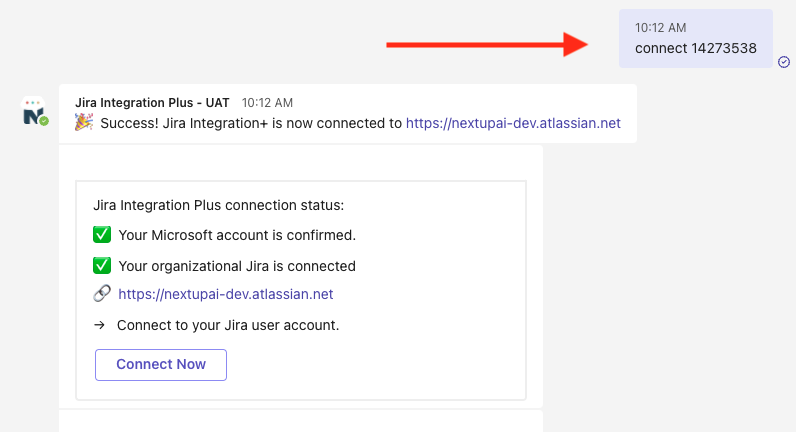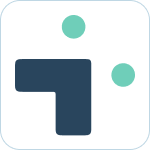Table of Contents
Using Connect Codes
![]() Updated
by Brian Mohr
Updated
by Brian Mohr
What to know
- In order to connect Teams to Jira, you need to send a unique connect code to Teams, from Jira
- The Jira admin installing the Jira app can be a different person than the person that installed the Teams application
- Connecting Jira to Teams via a connect code is the final step to link the two systems
Connecting Jira to Microsoft Teams
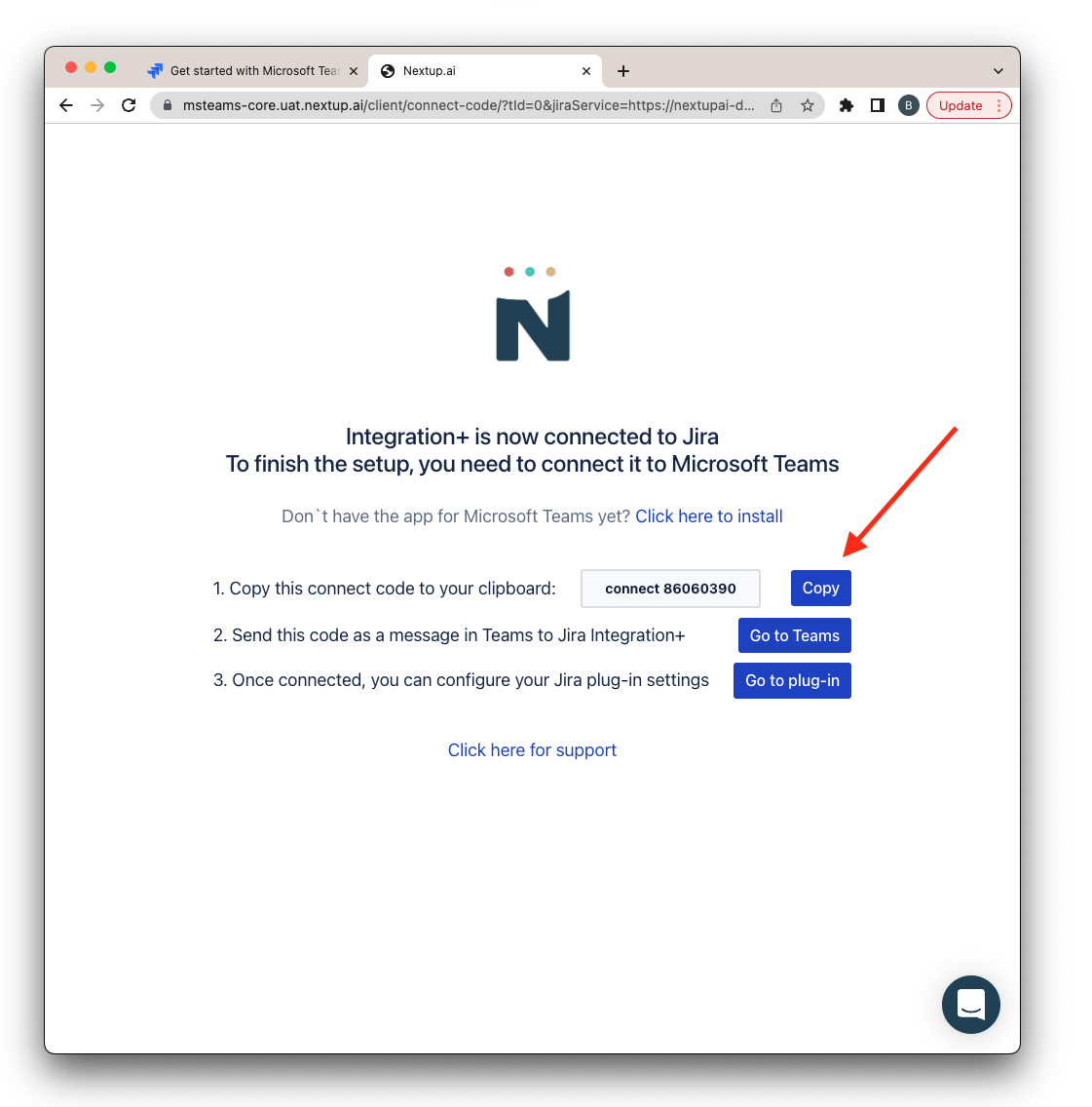
- Click the blue "Copy" button to copy that text to your clipboard
- Click the blue "Go to Teams" to be navigated to the chat tab of the Jira Integration+ app in Teams
- Paste the connect code and wait for the application to confirm a successful connection
- Complete! Your Jira and Teams systems are now connected.