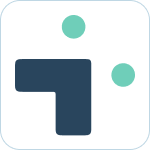Table of Contents
Configure personal notifications
![]() Updated
by Brian Mohr
Updated
by Brian Mohr
What to know:
- Your Microsoft Teams user account must be connected to Jira
- You can configure personal notifications from Teams without the need to configure anything in Jira
Example use cases
- Receiving alerts based on specific notification configuration and filters
- Configuring specific personal notification timing and intervals
Enable notifications
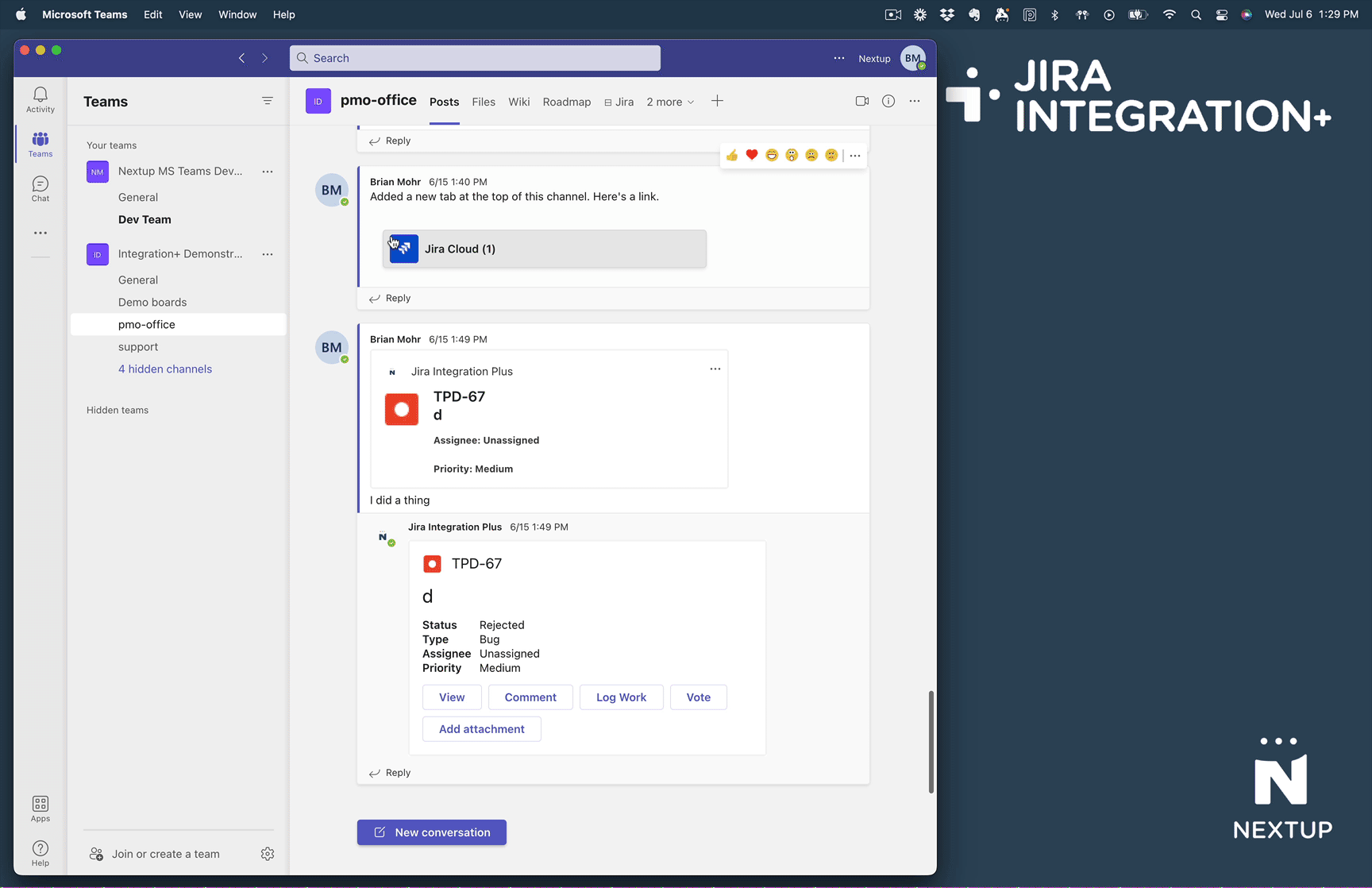
- Click on Chat on the left sidebar of Microsoft Teams
- Select the Jira Integration Plus application
- Send the message notifications in the message bar to the Jira Integration Plus bot
- Click the Configure button in the response message from the bot
Configure notifications
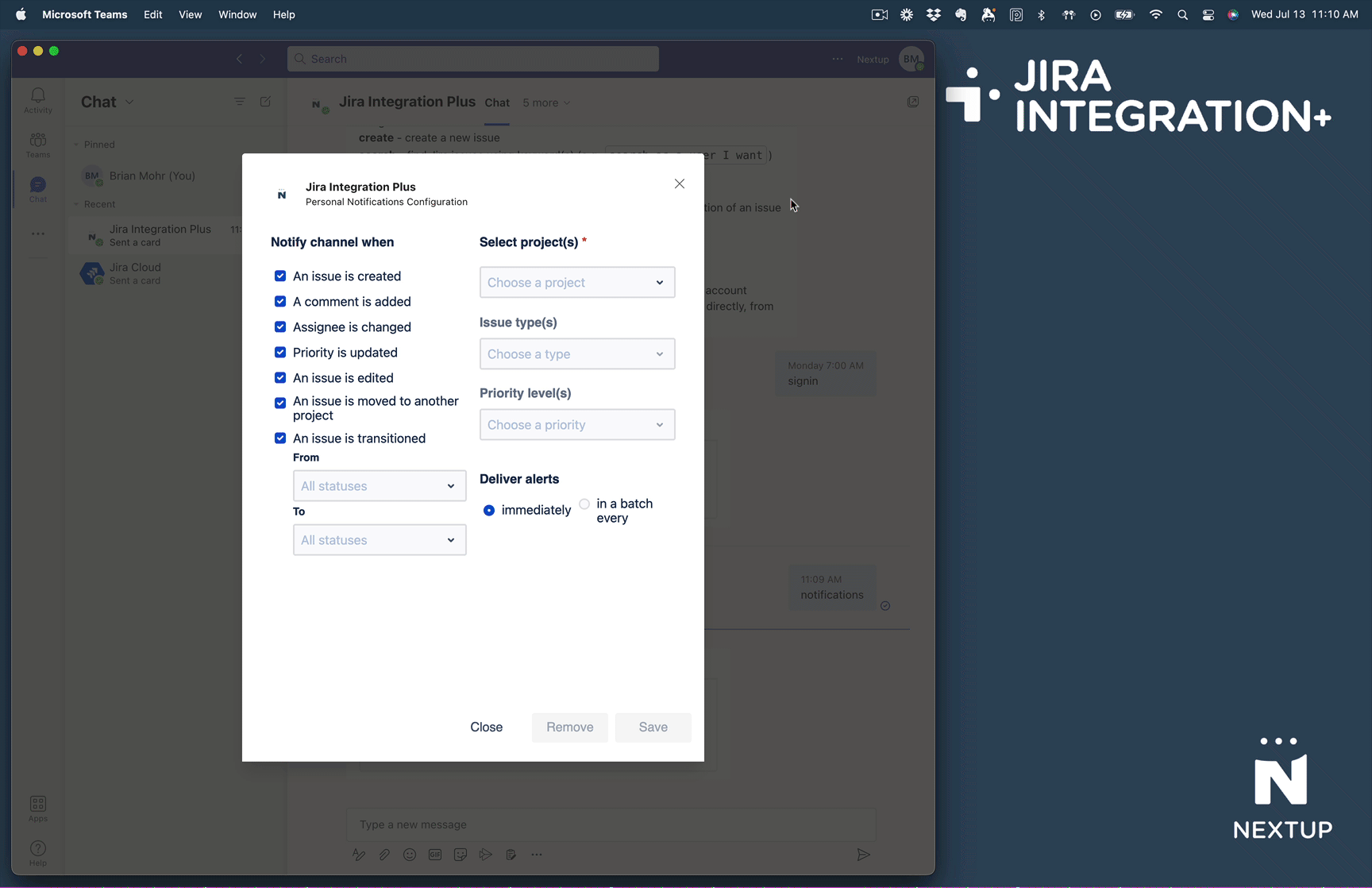
- Configure the events you want to be notified about
- An issue is created
- A comment is added
- Assignee is changed
- Priority is updated
- An issue is edited
- An issue is moved to another project
- An issue is transitioned from one specific status to another
- Configure the project(s), status(s), and/or ticket priorities you want to be alerted to
- Set the frequency you want alerts delivered
Disable notifications
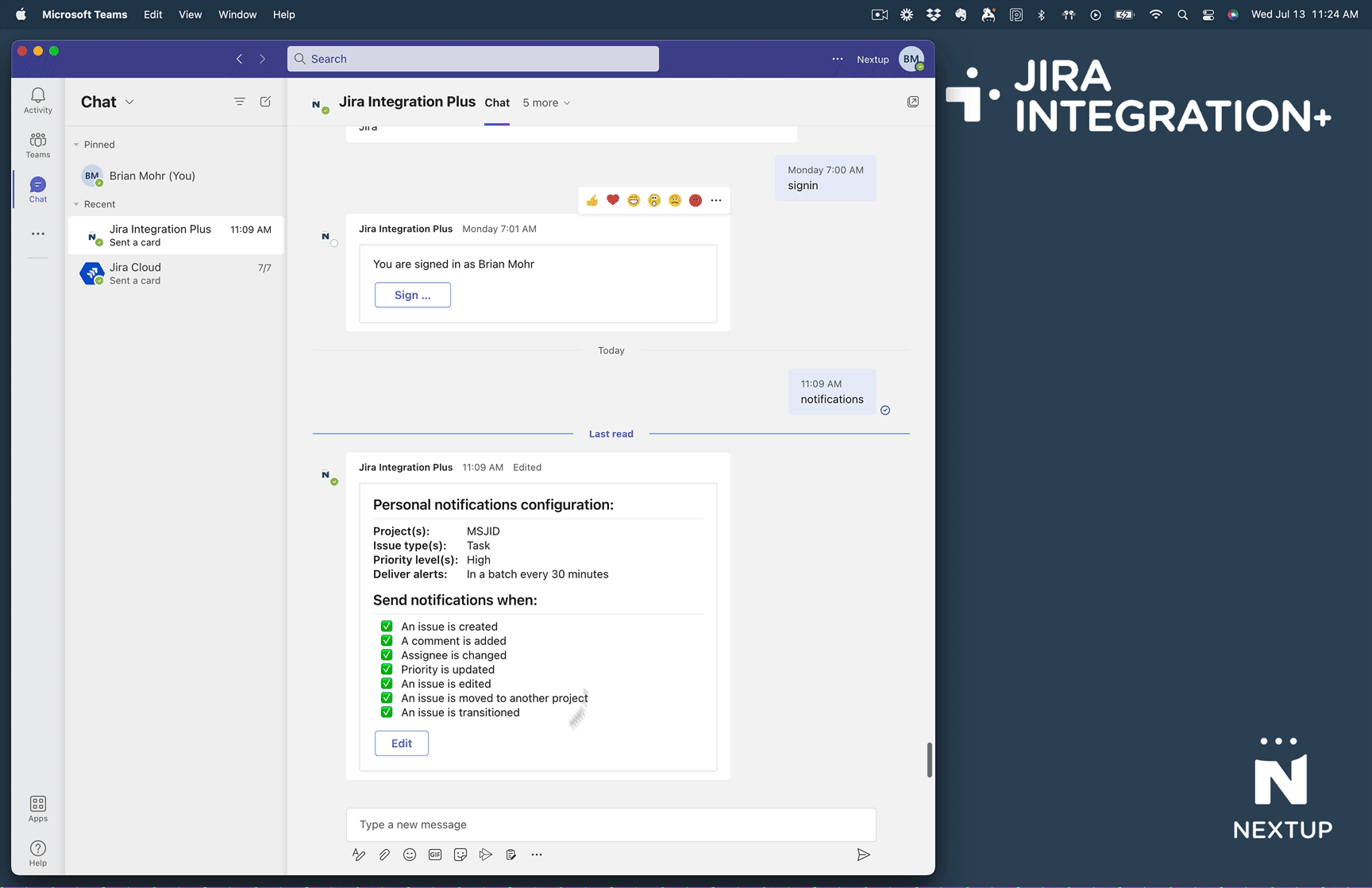
- Open your notification configuration settings
- Click the remove button on the bottom right side of the screen