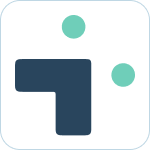Configure team tabs
![]() Updated
by Brian Mohr
Updated
by Brian Mohr
What to know
- Jira Integration+ automatically provides personal preconfigured tabs
- Any user can configure additional tabs in Microsoft Teams
Understanding built-in tabs
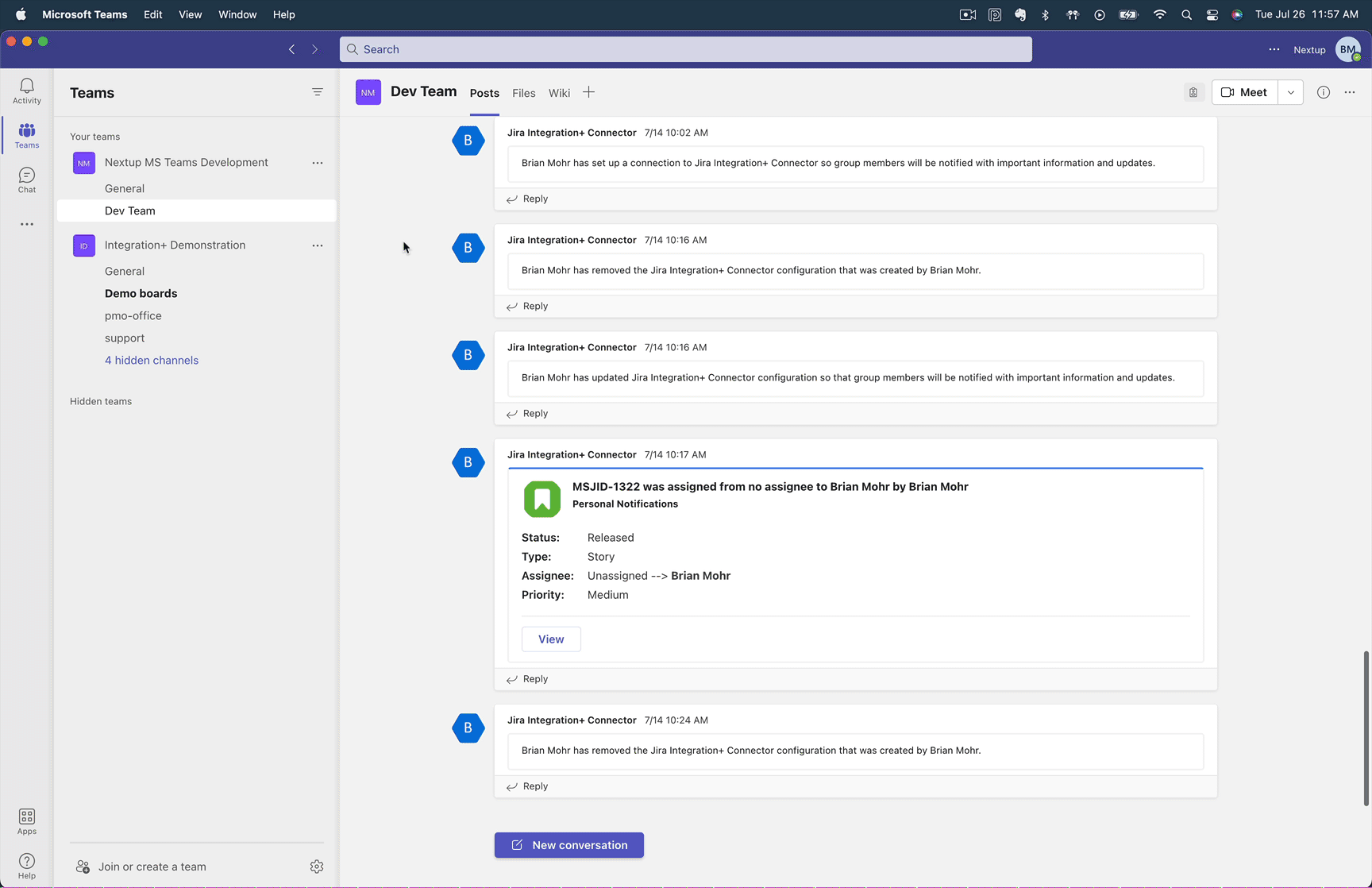
- Navigate to the Jira Integeration+ bot in Teams
- Click on any of the tabs in that view to show different filtered lists of Jira tickets
- Assigned to me: Any ticket that is assigned to you
- Reported by me: Any ticket that you created or were tagged as the reporter
- Watched by me: Any ticket that you are watching in Jira
- From each tab you can search, update filters, or change sort order.
- You can also create tickets from this view for any project
When searching from a tab, the system will search for the term entered and also the status of the ticket relative to the tab you are viewing.
Adding custom tabs to teams
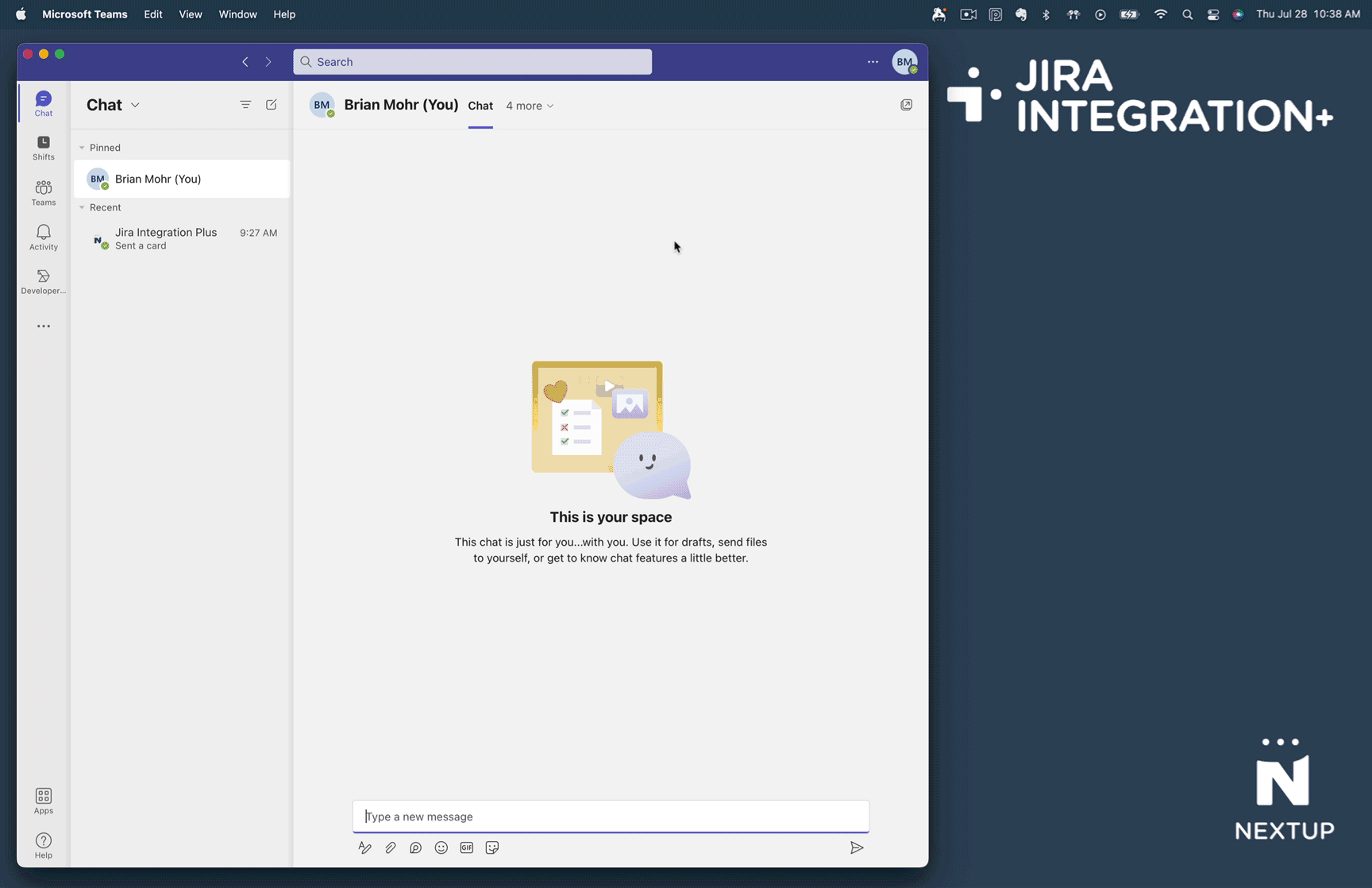
- Navigate to the team you want to add a new tab in MS Teams
- Click the + sign on the top of your team
- Search for Jira and select "Jira Integration+"
- Select the project(s) you want in your tab view
- Select if you want a board or list view
- Select any additional filter options
- Click Save